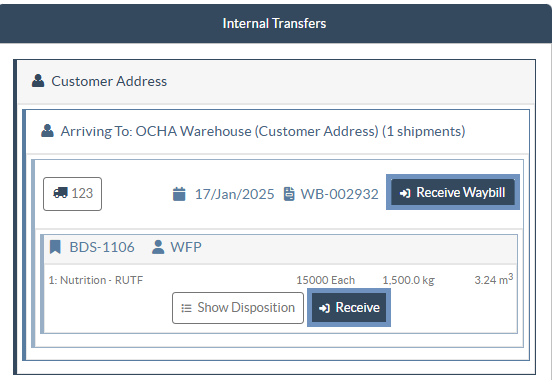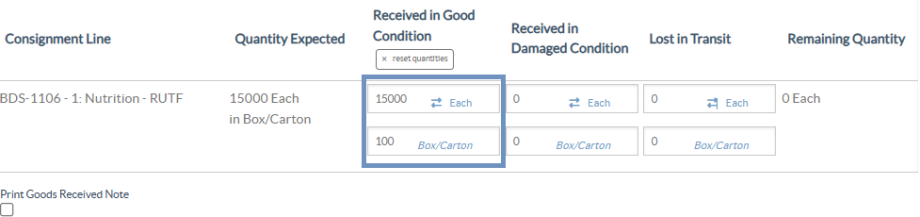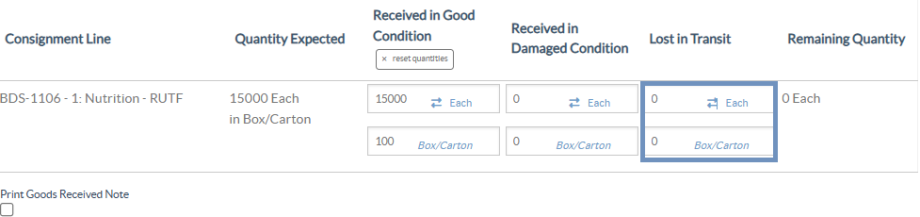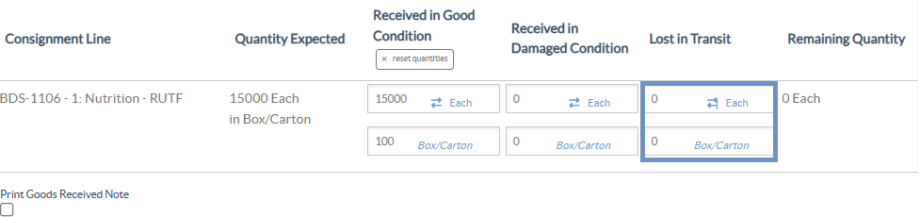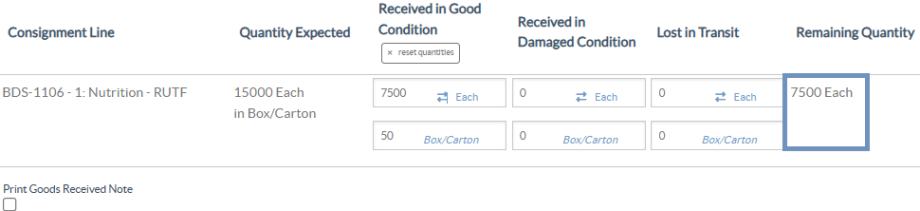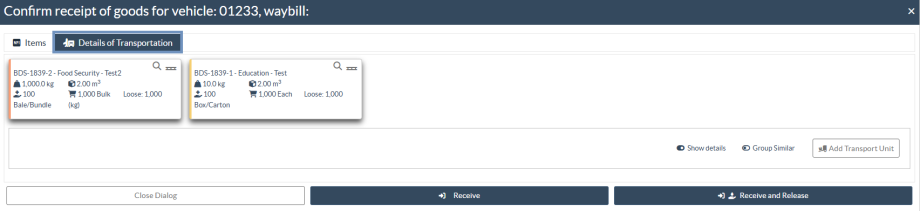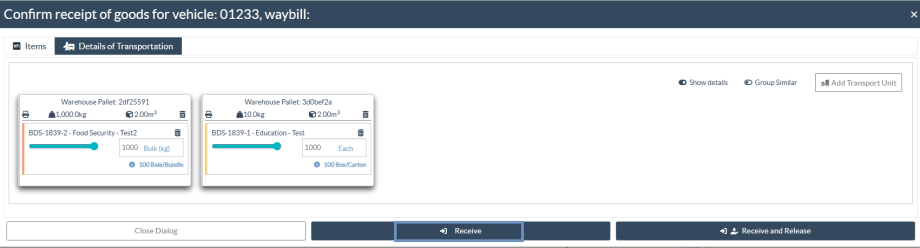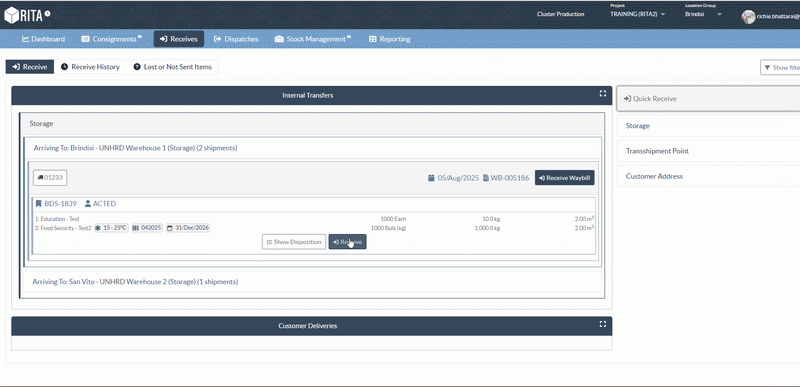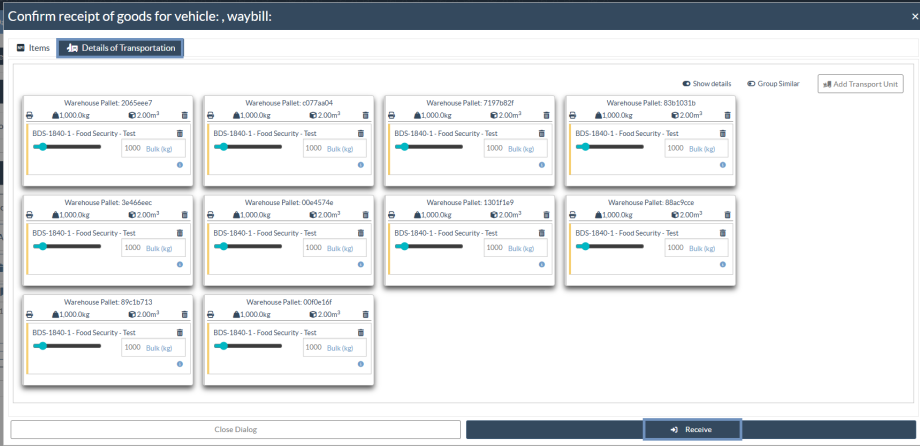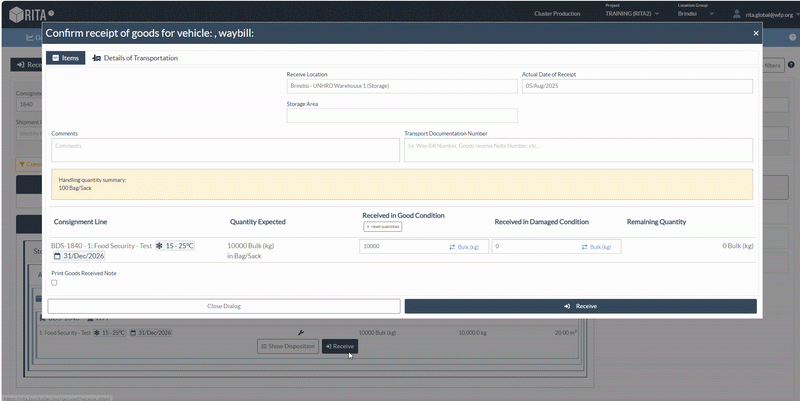Acknowledgment of received goods:
Upon physical inspection of the items, operator has two choices:
- Click on “Receive Waybill” to receive all the consignments of a single waybill.
- Click on “Receive” to receive per consignment.
Show Disposition: It provides the customer with the status and information regarding their consignment line items.
Receive: When the cargo is physically received at the destination, it is inspected for any damages or losses before entering it in the system. To receive the consignment in RITA, operators have two options:
Method 1:
The operator clicks on "Receive" and a window appears that allows the operator to confirm the Receiving Location, Actual Date of Receipt, Transport Documentation Number and Quantity of the items received.
Method 2:
The operator can "drag and drop" consignments directly from the either the expected "Internal Transfer" section or the anticipated "Customer Deliveries" section to the desired storage location. Storage locations are indicated in a list on the left-hand side of the screen. For the drag and drop feature:
- Dragging a consignment to "Quick Receive" will receive the cargo items into the planed warehouse.
- Dragging a consignments to any other area will assign the received items to that new location.
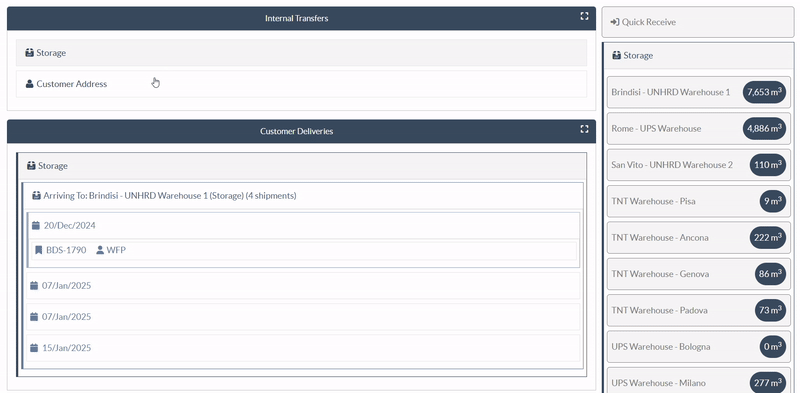
Received in Good Condition: If all the items received are in good condition, the operator enters the quantity of items received in the column “Received in Good Condition”. The operator can switch between Handling Unit and Inventory Unit to input the quantity.
Received in Damaged Condition: When items are received at the designated location, the operator can inspect and record any damages or losses observed and enter any comments required. To record items damaged during transit, the operator must enter the quantity under “Received in Damaged Condition” The operator can switch between Handling Unit and Inventory Unit to input the quantity.
 | Consignments that comprise of items received in good or damaged condition will be listed under “Receives in Stock” section of the “Receive from a site/customer” |
Lost in Transit: Like the above paragraphs, if any items are lost during the transit, the operator can record the quantity lost in the section “Lost in Transit” The operator can switch between Handling Unit and Inventory Unit to input the quantity.
 | When a consignment comprises of items recorded as “Lost in transit”, they are listed under the section “Lost or Not Sent Items” inside the tab “Receive from a site/customer” |
When items are recorded as lost in transit, operators will be asked to provide an explanation for the loss. Users will also have the option of generating a loss report directly from the receives screen. Loss reports can also be generated after the fact through the "Lost or Not Sent Items" tab.
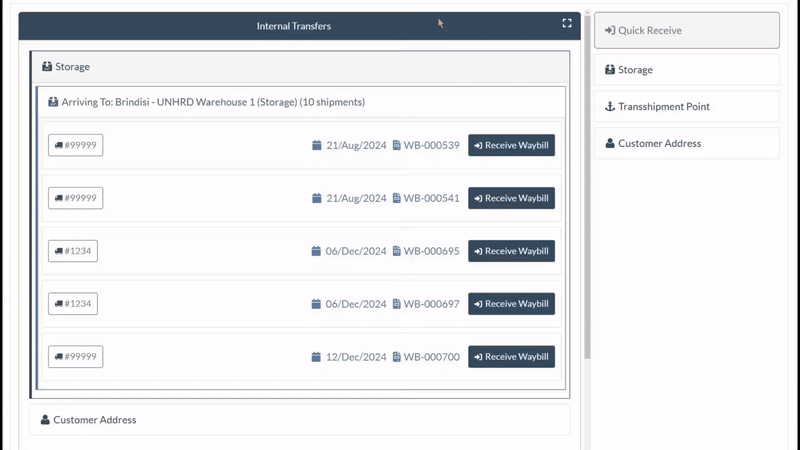
Remaining: There are cases where all the items requested for storage do not arrive at once. In such cases the users must only enter the quantity received. The outstanding cargo to be received will be displayed in the column referred to as "Remaining".
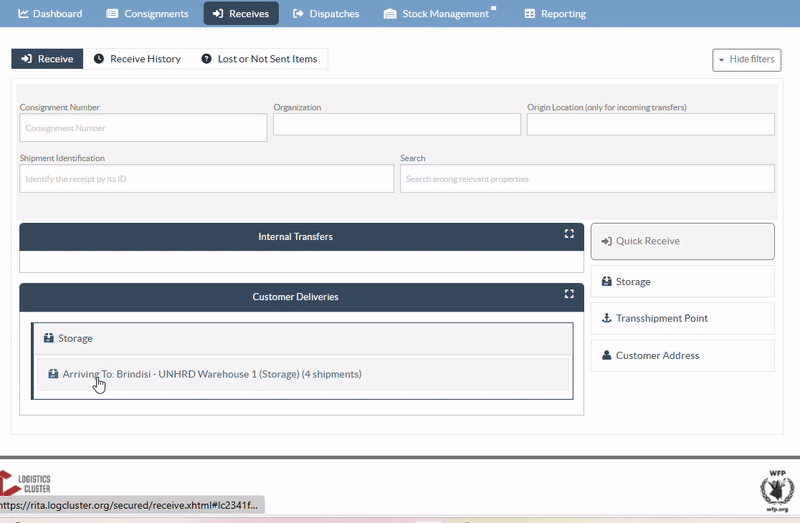
Details of Transportation (Pallet Receipt):
The Details of Transportation option within the Receive screen allows operators to build, configure, and confirm pallets at the point of reception. This ensures that incoming cargo is accurately structured and recorded within RITA.
Method 1: Configure Pallets at Reception: When receiving a consignment, operators can configure pallets directly from the Receive screen:
Step 1: Click on Details of Transportation.
Step 2: Select Add Transport Unit and choose the pallet type (Air Pallet, Warehouse Pallet, or Wooden Crate).
Step 3: Drag and drop the consignment into the pallet details and specify the unit quantity per pallet.
Step 4: Click on Receive to confirm receipt of the consignment.
Method 2: Confirm Pallet Configuration: If pallets are already pre‑configured in the system, operators can confirm and validate them during receipt:
Step 1: Click on Details of Transportation.
Step 2: Review the pre‑configured pallets and verify the units against the received cargo.
Step 3: Confirm or adjust the pallet configuration if discrepancies are found.