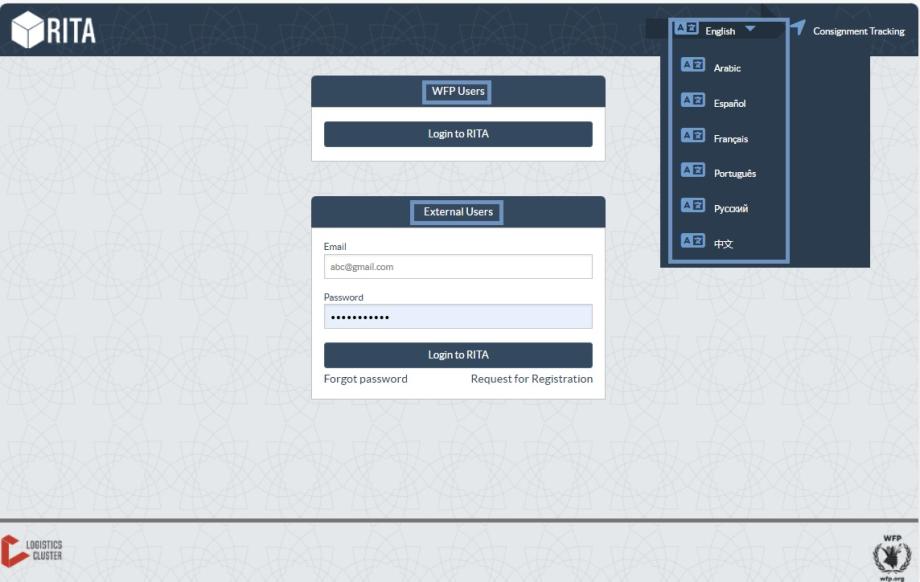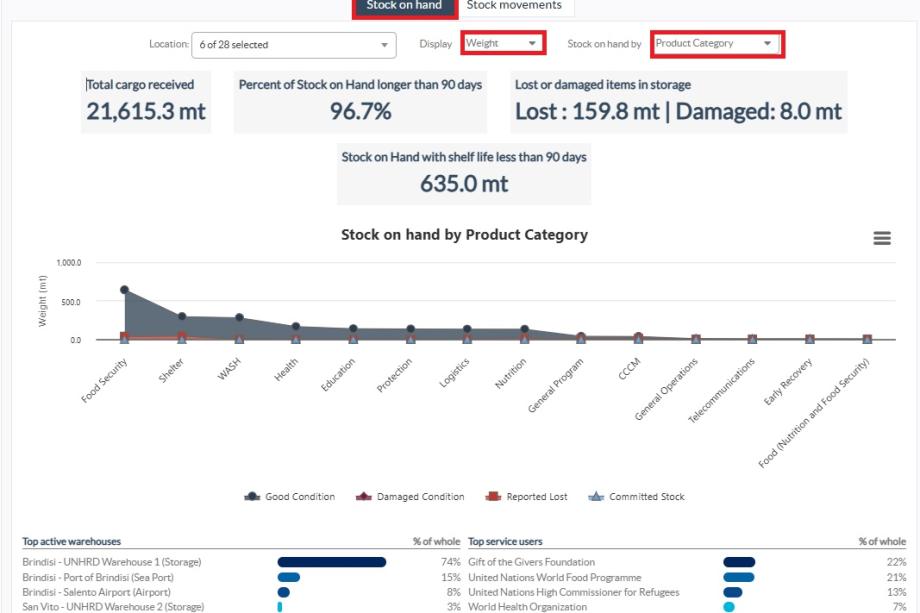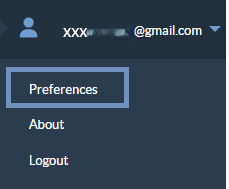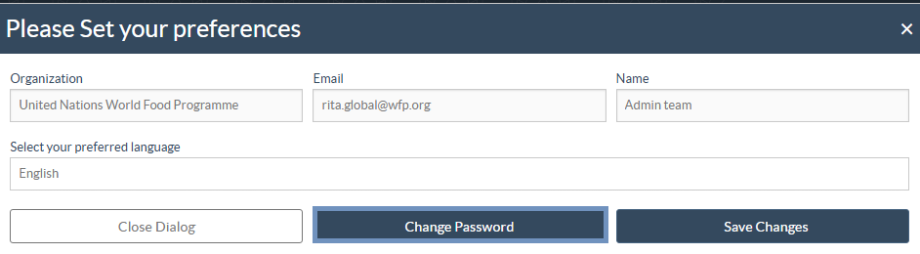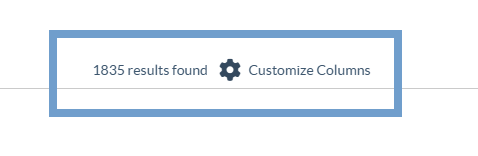RITA Website
To access RITA, open your web browser (Google Chrome is recommended as the default browser), and enter the appropriate URL (for the Logistics Cluster: https://rita.logcluster.org, for On-Demand Service Provision: https://rita.wfp.org).
A login screen will appear, and the operator must provide the details of their login ID (email address) and password.
By default, the language used is English. However, the operator has the option to switch to Spanish, French, Portuguese, Arabic, Russian, and Chinese language.
Logging in
Operators with WFP email addresses can type their email addresses and sign in by clicking on “Login with WFP password” and using their corporate password.
For other email addresses, email RITA GLOBAL at rita.global@wfp.org to request access. Once RITA Administrators assign access to the User ID (usually the email address), the operator is given a default password. Type these values into the “Email” and “Password” fields and click “Login”.
You will now be looking at the RITA Main Menu:
 | RITA provides automatic account notifications that notify users of account and password expiration in advance. |
Note: For External Users, the password must be changed after logging in. To change the password, follow the steps below.
Step 1: After logging in to RITA, click on Preferences from the user interface, as shown in the screenshot.
Step 2: The Preferences dialog box will open. This screen displays the user’s organization, email address, name, and preferred language.
Step 3: Click on the Change Password button within the Preferences dialog.
Step 4: Enter the required password details following the on-screen instructions. Click Save Changes to confirm and apply the new password.
Navigating RITA
The RITA Main Menu has the following key elements listed below:
RITA Logo: Clicking the RITA logo from anywhere within RITA will return the operator to the Main Menu screen.
Project: This option displays the current project and lets the operator choose if access has been granted to many
Location Group: When the operator clicks on the “Location Group” option, a drop-down menu with all the sites within the current project appears.
User Email: When the operator clicks on the email address, a drop-down menu appears with three options explained below:
- Preferences: This tab allows the operator to change their language preference. Currently, the available options for RITA users are English, French, and Spanish.
- About: Clicking the "About" option will display the user's ID and details about the server.
- Logout: Clicking the "Logout" link will exit RITA.
Customize Columns
RITA provides a flexible Customize Columns feature across various screens allowing users to tailor their data views based on operational needs and preferences. This functionality lets users display only the most relevant columns of information.
On the Consignment screen, users can click the “Customize Columns” button to access a comprehensive list of available fields.
These include:
- Core fields like Consignment, Reference, Sender, Receiver, Destination, Status, consignment created date, Total Weight (kg) and Total Volume (m³).
- Operational details like Attachments, Sub-project description, Cold Chain, Dangerous Goods, Fragile, Regulated, Tracking code, Created by, Expiry Dates, First Expiry Date, Total Value (USD), Batch Numbers, Remarks, Transport Unit Quantity and Expected Arrival Date.
- The Specific columns available vary from page to page, and are based on context.
By checking or unchecking the boxes next to each field, users can control what is displayed on their screen. Once the desired fields are selected, clicking “Save” will apply the new view.
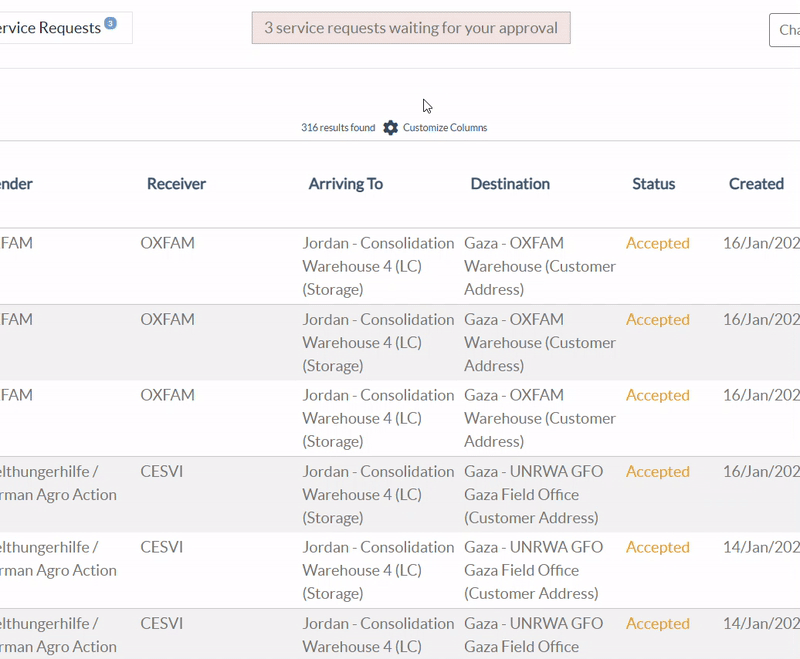
Help Icons
Across various tabs within RITA (such as Dispatches, Consignments and Stock Management), users will notice a small question mark icon next to section titles (e.g., "Dispatches" as shown in the image below).
This Help Icon is an interactive support feature. When clicked, it redirects users to the relevant section of the RITA Online User Guide, providing step-by-step instructions and helpful context specific to that functionality.
For example: In the Dispatch Planning tab, clicking the help icon beside "Stock Available to Dispatch" will open the guide on how to plan a journey using available stock.
![]()
Note: The Help Icon is also available for RITA users submitting service requests to the Logistics Cluster using the Service Request Form (SRF) and Release Order Form (ROF).
Clicking the icon will redirect users to the corresponding online instruction pages, such as the Online SRF Instructions or Online ROF Instructions, where they can find detailed guidance on how to correctly complete and submit the forms.
Dashboard
The dashboard provides the operator with a snapshot of performance to date. The graphing dashboard allows operators to select multiple variables (weight, volume, consignments), select date ranges, select locations, and transport routes, and, in some instances, overlay data. For details on the dashboard tab, please refer chapter "Reporting- Dashboard".