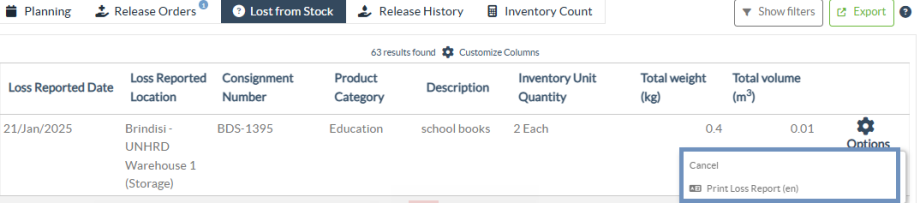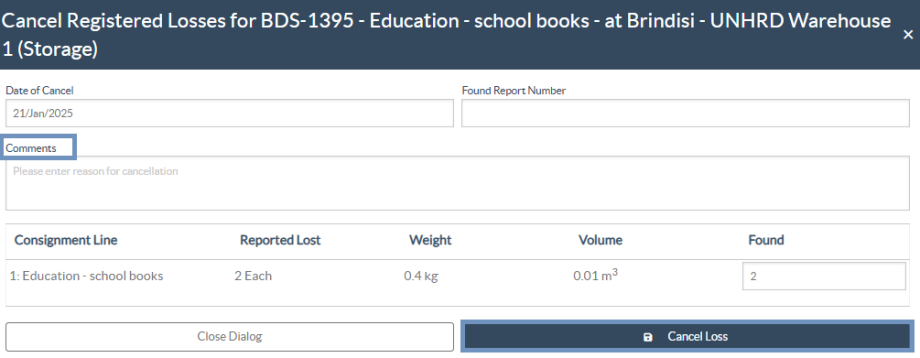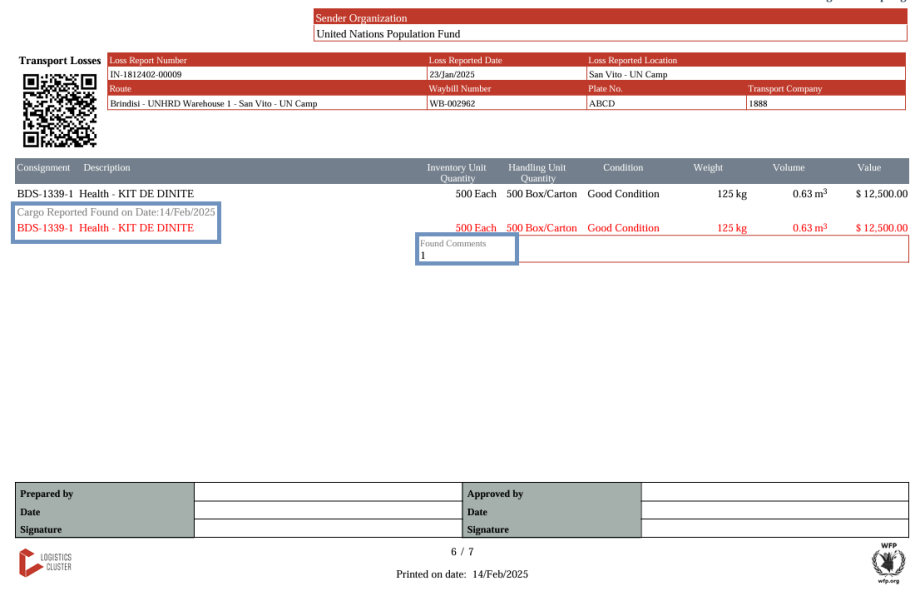If cargo is reported as lost during storage, at a transshipment point, or after it has been delivered to the customer's address, it will be classified as "Lost from Stock." To register the loss, users should navigate to the Stock Management tab and click "Lost from Stock."
The RITA operator has two options regarding this process.
Option 1: The “Cancel” option enables the RITA operator to cancel previously registered losses.
Option 2: “Print Loss Report” allows the RITA operator to automatically generate forms for the registered lost items in the consignment. A loss report can be generated immediately upon registration of the lost items. Refer to "Print Loss Report" under the stock management-planning chapter.
Cancel Losses
The operator can cancel the losses previously registered as “items found.” The steps to Cancel Losses are listed below:
Step 1: Click the “Lost from Stock” tab on the “Stock Management” page.
Step 2: Use the “Show Filter” option in the top right section to find the consignment that must be canceled. The operator can search the consignment by its number, actual date of dispatch receipt, or actual date of receipt, or by providing any other details of the consignment in the search box.
Step 3: Click on the “Options” tab towards the right end of the selected consignment and select the option “Cancel”.
Step 4: A box appears that allows the operator to provide the details such as quantity of items found, report number, and comments if any. Further the operator must click on the “Cancel” button to confirm the cancellation of losses registered for the selected consignment. By doing so, the items will move back as “Stock on Hand’ under the “Dispatches” screen.
Note: The details and quantity of the found items will be highlighted in red within the loss report, located just below the lost item details for the respective consignment.