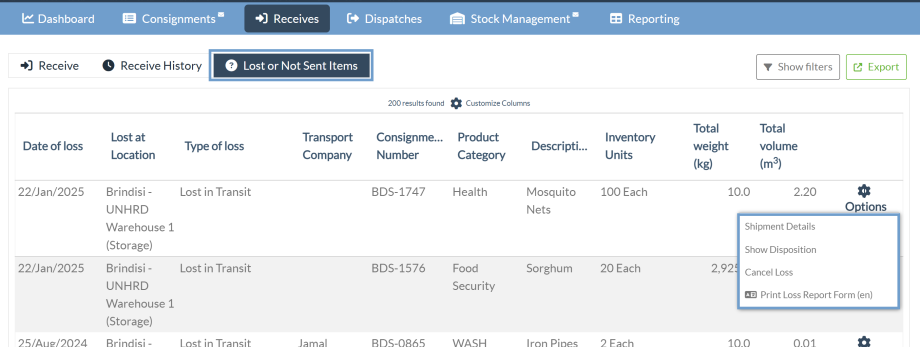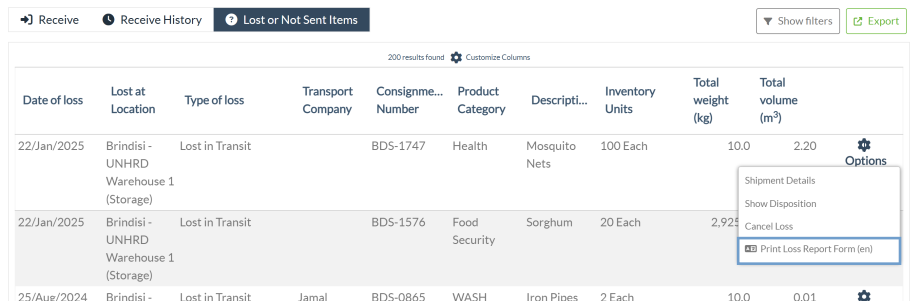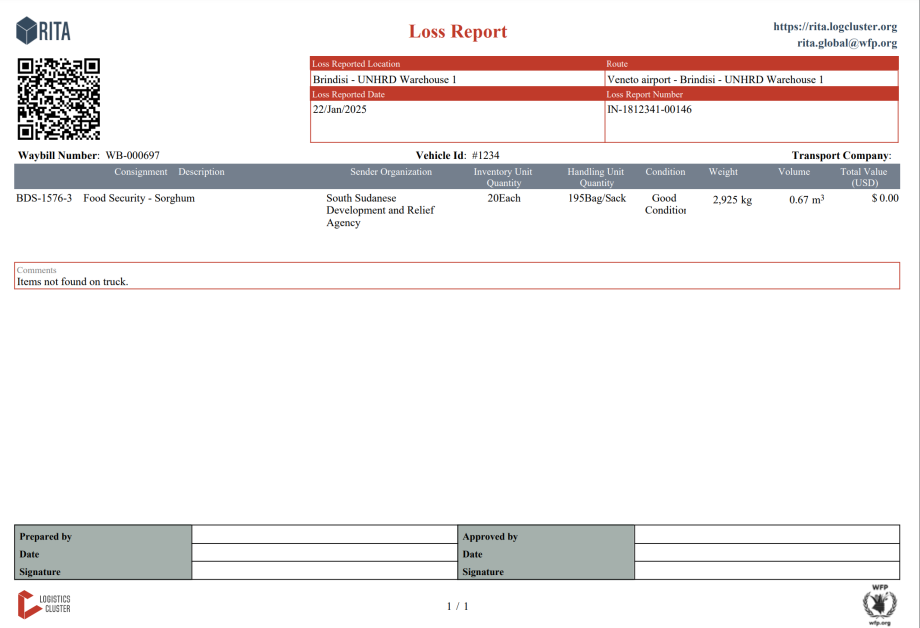If cargo is lost in transit or cargo is unsent by the customer, the consignment is listed under “Lost or Not Sent Items”.
Cancel Lost or Not Sent Items
When an operator needs to reverse or cancel any consignments containing Lost or Not sent items, the following steps need to be followed. ing the found report number and provide details about the quantity of the found item. Additionally, any comments regarding the found items can be added to the loss report.
Step 1: Go to the “Show filters” option and filter by consignment number to find the consignment that requires reversal.
Step 2: Click on the “Options” button towards the right end of the consignment and select “Cancel Loss” from the list of dropdown menu.
Step 3: Within the comment box, enter the reason for cancellation and click on "Cancel Loss" to confirm the cancellation.
Step 4: Click the "Print Loss Report" option and the loss report will be printed. Details on loss report explained in paragraph below.
Print Loss Report
Operators of RITA can generate loss reports for items lost in transit under the
Step 1: Go to the “Show filters” option and filter by consignment number to find the consignment that requires reversal.
Step 2: Click on the “Options” button towards the right end of the consignment and select “Print Loss Report Form” from the list of dropdown menu.
A PDF loss report will automatically be generated, and available to download. Loss reports for items lost in transit will be specific to each journey, and have information relating to:
- The route (destination and origin of the vehicle).
- The Waybill Number.
- The Transport Company.
- Any Vehicle Registration Numbers.