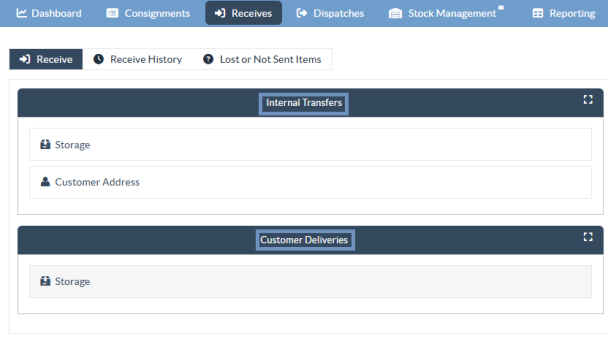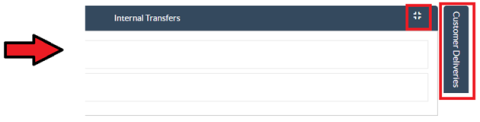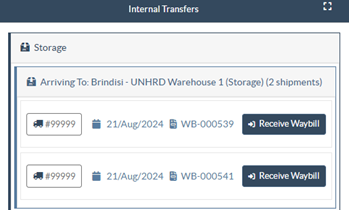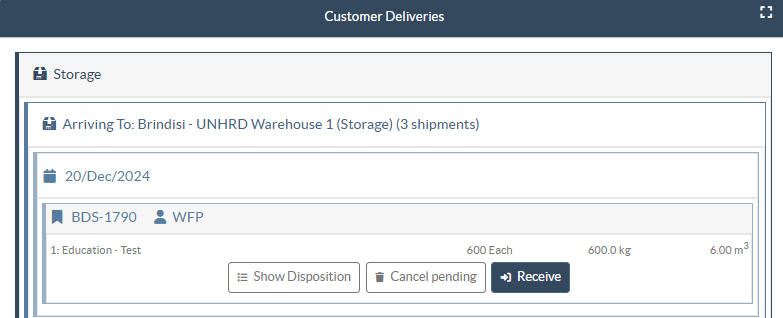The "Receive" screen displays all the cargo that has been accepted and has physically arrived on site toward stock on hand.
The receiving screen is broken into two key parts:
- Internal Transfers.
- Customer Deliveries.
Internal Transfers
Internal transfers refer to consignments dispatched within RITA and expected to arrive at a designated location. When the cargo arrives from another site tracked by RITA, we know the vehicle load composition and the transporter details. The composition of a vehicle load is determined as part of the Dispatch process. Such consignments are listed under “Internal Transfers.” listed by Destination and by Journey (Vehicle ID, date and waybill number)
Customer Address: Users should click on “Customer Address” to get the details of the consignment arriving at the customer's address.
Storage: Users should click on “Storage” to get the details of the consignment arriving at the warehouse.
Transshipment Point: Users should click on “Transshipment Point" to view the details of the consignment arriving at a transit location, such as ports or airports.
The operator will see the mode of transport, dispatch date, and waybill number in the box. Clicking on the lines will show the nested information on the waybill: consignment number, agency, item category, item name, quantity, weight, and cargo volume.
If you have the journey waybill number, you can receive multiple consignments during the journey. Click on the "Receive Waybill" button. The operator must confirm the quantity received and the condition in which it was received, declare losses in transit (if any), and click on the “Receive” button to confirm the receipt of goods.
 | Another method for bringing cargo into RITA is not covered here: "Collect from Customer Address". Unlike the customer delivery and transshipment arrival options, collecting from customers is categorized as dispatch since we need to allocate, schedule, and dispatch vehicles to pick up the cargo. Therefore, you can find information about "Collect from Customer" in the "Dispatches." |
Customer Deliveries
These are items that the Customer will deliver. When the customer delivers the cargo, it is entering the RITA system for the first time, and so the operator normally doesn’t know what the composition of the vehicle load will be.
Storage: Users should click on “Storage” to get the details of the consignment arriving at the storage.
Transshipment Point: Users should click on “Transshipment Point” to get the details of the consignments arriving at the transit location, such as an airport or port.
Receive: After physically inspecting the items, the operator should click on “Receive” to receive the cargo.
Show Disposition: It provides the RITA operator with the status and information regarding consignment line items.
Cancel Pending: The users may either deliver part of the items initially requested and cancel the remaining delivery or unsent the request. The operator can select the “Cancel Pending” option during such instances. These items will be listed as “Will Never Arrive” in the section “Lost or Not Sent Items” in the “Receive” tab.
“Cancel Pending” cancels the pending items in the consignment. The operator can provide a reason for the cancellation. The consignment will be “In progress, " but only for the quantity received.
| Remember, when dispatching to a location belonging to another RITA site, the consignment details will appear in the Incoming Transfers screen for the reporting RITA site. |