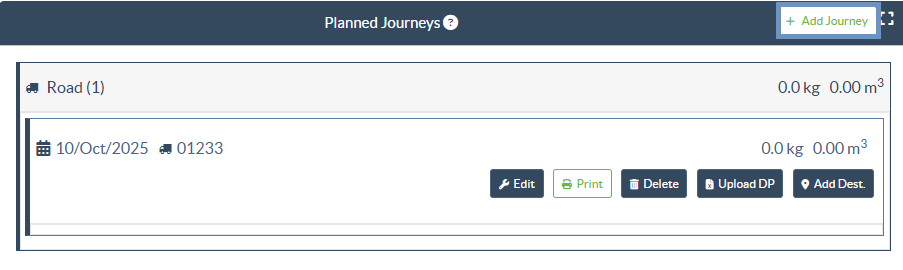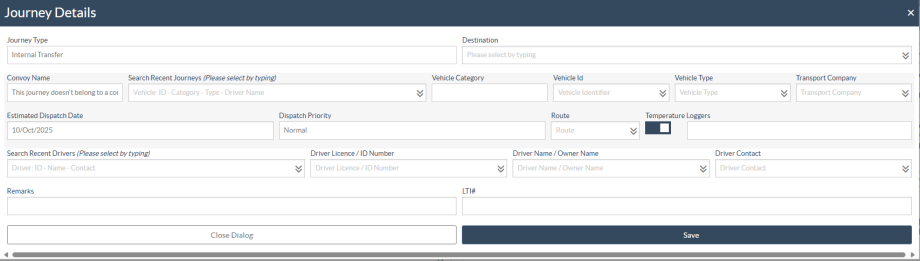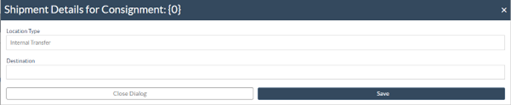The "Planned Journey" section is essential for organizing a dispatch or collection. Depending on the type of service requested for the consignment, you can either create a new Journey (a specific trip for a particular vehicle), add a new Dispatch Destination to an existing Journey, or override the dispatch destination recorded in the Service Identification section of the Consignment.
Add New Journey
The “Add New Journey” option allows the operator to create “Journey Plans” for the collection of full or partial consignments from one point to another. These consignments are usually collected from a Storage, a Customer Address, or a Transshipment Point to be sent to other warehouses or released to the customer. A journey can have multiple consignments assigned to it.
Within the “Add a New Journey” box, the operator will provide the following information about the Journey Plans:
Journey Type: This option will show a drop-down menu with two journey types:
- Customer Delivery: If the cargo is to be transferred and delivered to the customer, the “Customer Delivery” option must be selected from the dropdown menu.
- Internal Transfer: When the planned journey is into the storage or a transshipment point such as an airport or port, the operator must select the “Internal Transfer” option from the drop-down list.
| Destination: | When a consignment is created, it records the final destination the customer requested. However, there are times when the consignment must also plan for an intermediate destination, such as a transshipment hub. When this takes place, the user must choose a new destination. |
| Convoy Name: | If a journey is part of a planned convoy, click on the “Convoy Name” option. A list will appear displaying all available convoys, allowing the operator to select the desired convoy to which the journey will be assigned. Selecting the appropriate convoy will automatically link the journey under that convoy for dispatch and tracking purposes. |
| Estimated Dispatch Date: | The operator should enter the estimated dispatch date for the cargo collection. |
| Dispatch Priority: | Selecting the Dispatch Priority allows the operator to define the urgency level of the journey. Choosing between Urgent, High, Normal, or Low helps prioritize the dispatch sequence and ensures that time-sensitive consignments are processed and delivered accordingly. |
| Route: | Selecting the Route allows the operator to define the planned path of the journey, ensuring that dispatch and delivery follow the designated transportation corridor between the origin and destination. |
| Temperature Loggers: | Enabling the Temperature Logger toggle allows the operator to specify the required temperature range for the journey. Selecting the appropriate temperature category will automatically record the storage condition- such as Frozen Storage: Below -20°C, Refrigerator Storage: 2 to 8°C, Cool: 8 to 15°C, or Temperature Controlled: 15 to 25°C, which will be linked to the journey details for monitoring and reporting. |
| Select Recent Journeys: | Selecting the recent journey type will automatically fill in all the information about the vehicle used for the new journey, which will be based on the previous journey made. |
| Select Recent Drivers: | Selecting recent drivers will automatically fill in the details of the driver for the new journey created based on the previous journey made. |
| Vehicle ID (Plate): | The license plate number and flight number – any identifier differentiating this vehicle from any other. |
| Driver's License/ID number: | An ID number—usually a license or employee ID number, etc. |
| Drivers Name: | Their name. |
| Vehicle Category: | The category of the vehicle. RITA operators should ensure they use a standardized value for reporting in this category. The Releases in a Period will produce a report identifying the total cargo amount moved by a vehicle category. |
| Vehicle Type: | The broad classification of the vehicle within the category. |
| Driver Contact: | Provide the driver's contact details, such as phone number, radio ID, email, etc. |
| Transport Company: | The transport company responsible for the vehicle. |
| Remarks: | Any remarks that the dispatcher needs to be aware of |
| (If required) LTI #: | The Landside Transport Instructions (LTI) number (if needed). |
Finally, click on the “Save” option to save the details of the new journey.
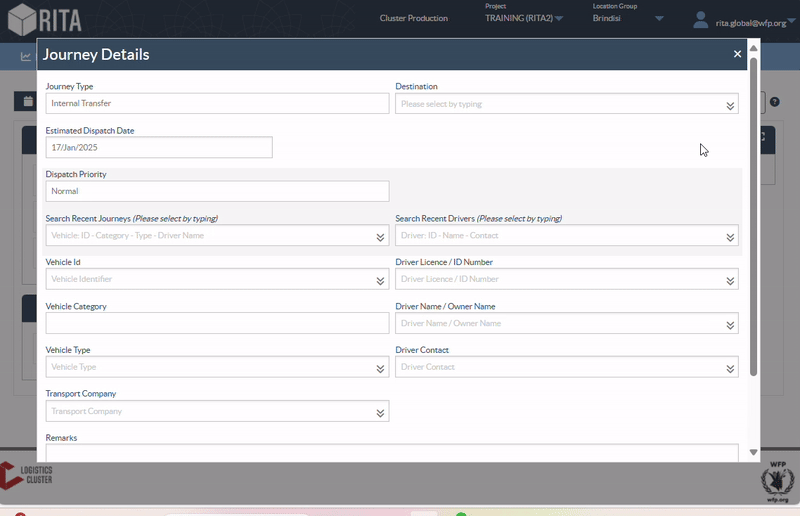
Edit Journey
The “Edit Journey” button shows the details of the journey created. To learn how to add a new journey, refer to the paragraph "Add new Journey" in this chapter.
Remove this Journey
The “Remove this Journey” button allows the operator to delete the journey created. When journeys are removed but no cargo has been assigned, cargo owners will not be notified – owners will only be notified if a journey is canceled after it has been dispatched.
Upload Dispatch Plan
The dispatch plan is a document the customer provides to distribute their consignments in storage. RITA operators can upload a dispatch plan while planning a journey for the consignment. This is important for future verification and reconciliation of stock. Though not commonly used by the Logistics Cluster, it is crucial for WFP's on-demand service (ODS). Additionally, a template is available for the dispatch plan that the RITA operator can utilize.
Add New Destination
The “Add New Destination” button allows the operator to add or change a new destination and location type to the planned journey.